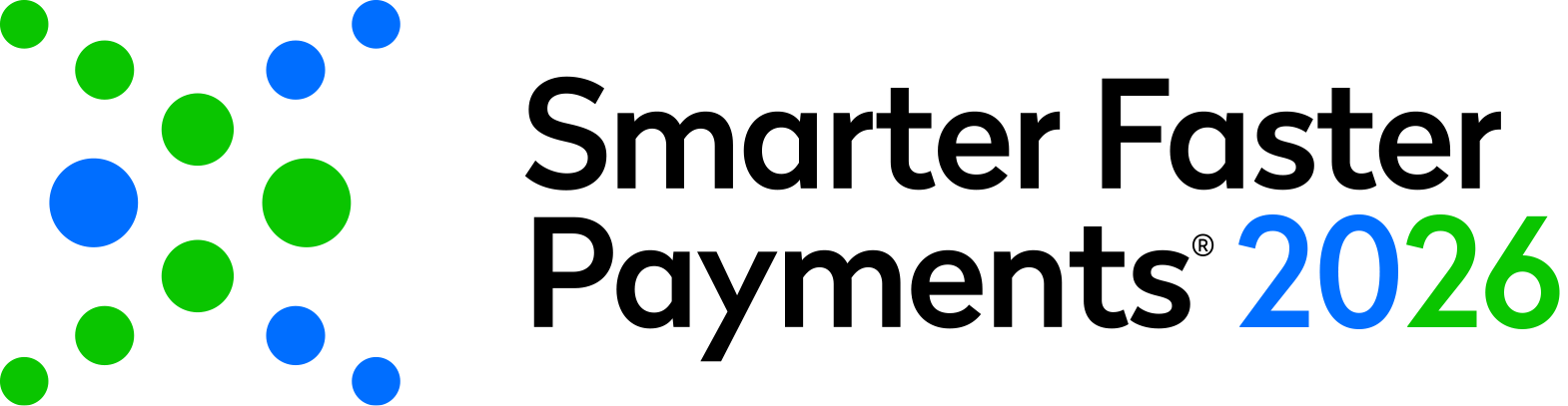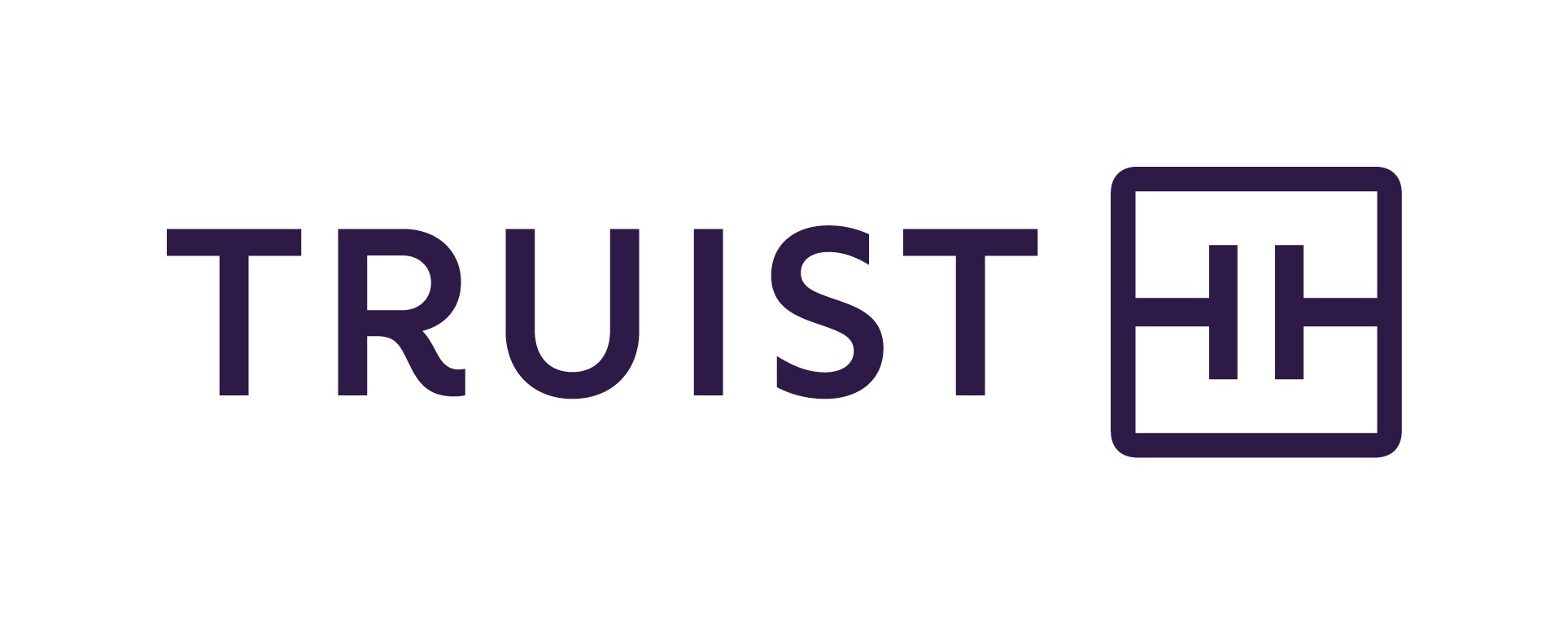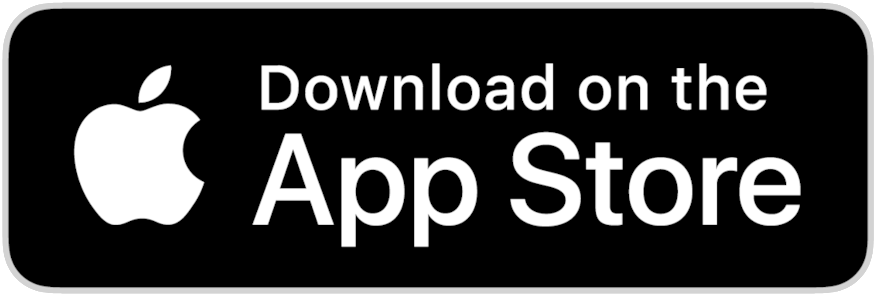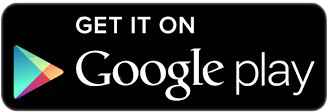Welcome to the mobile app 'how to' page! Below you will find answers to the most common mobile app questions and brief tutorial videos on how to utilize the app to its full potential.
All registered attendees will receive an email inviting them to join the Nacha Events App on April 9. Follow the instructions sent in the email to download and access all conference information.
If you are having difficulties receiving emails from [email protected] or [email protected] - please check your spam folder. If you are still having difficulties receiving emails, please check with the IT department at your company to see if there is a blocker on their end that they can allow guidebook emails through.
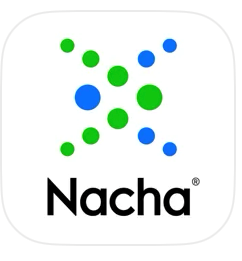
The Payments 2025 in-person event is now available (login required) in the Nacha Events app and on the web.
If you need to reset your password: https://builder.guidebook.com/#/password-recover/.
You can download the app in a few easy steps! The conference mobile app is available on iOS devices (iPhone, iPad), Android devices, and as a website.
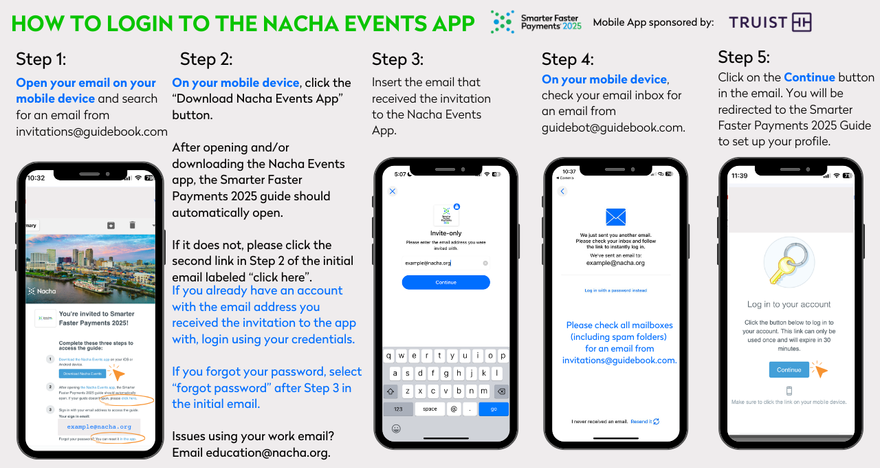
- Website version of the app
- Search Nacha Events to download the app from the App Store, Google Play Store.
- Scan the QR code above to gain access to the Smarter Faster Payments 2025 Guide.
- Insert your email address associated with the conference on the Invite Only screen.
- If you attended Smarter Faster Payments 2024, use your email address from last year's conference app to login.
- If you forgot your password, you can reset it here.
- For new users:
- click on "log in with a password instead" & check your email for a temporary password.
- Set up your account!
Yes, you will need to follow the instructions in the email sent by Nacha to create your account with the email address you provided to Nacha during registration. Be sure to visit your profile settings to add your contact information, social accounts and a profile picture for networking within the app!
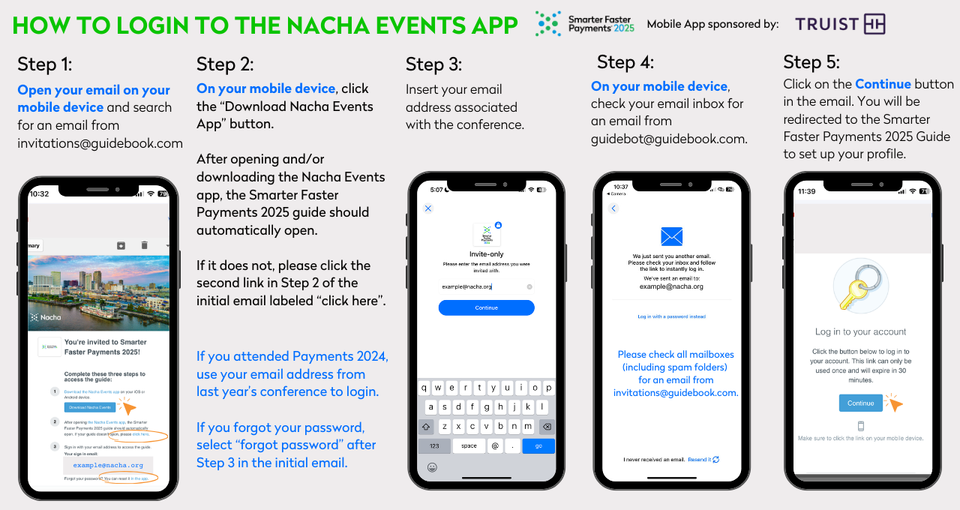
Allow the app to send you notifications and automatically update so that you will receive the most up-to-date information while attending the conference.
Please Note: Attendees will be uploaded closer to the conference. If you have recently registered for the conference, it may take a day or two to get you access.
From your profile page you can edit your information, add sessions to My Schedule, and use the chat feature, which will allow you to in-app instant message other attendees.
The app contains the full conference schedule, session presentations, a comprehensive list of attendees, sponsors and exhibitors, and is where important push notifications are sent. You are not required to download the app, however, it’s highly recommended. To learn more about what the app can offer you, see below:
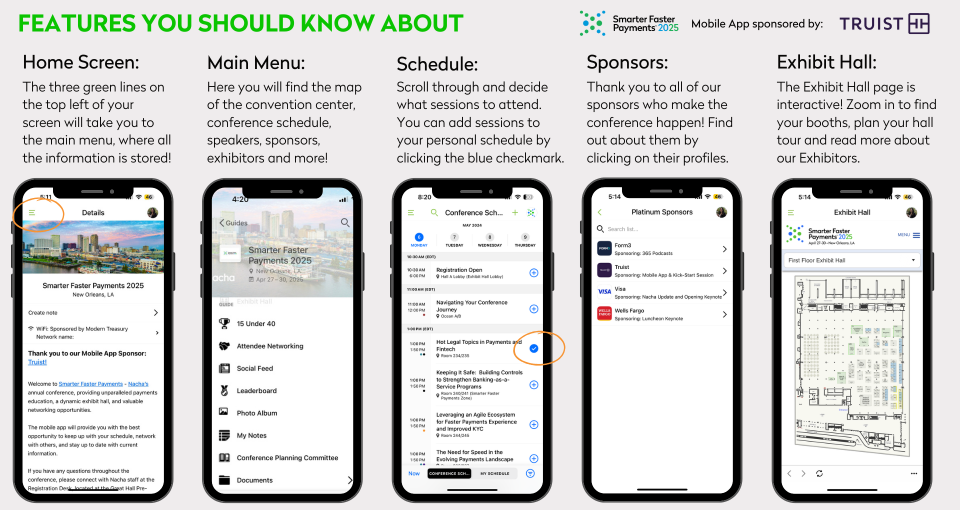
You can filter the sessions by track by selecting the Tracks icon on the home screen and selecting the desired track from the list.
My Schedule is your personalized conference schedule. To add sessions and events, tap the star icon within each session description. A box will appear stating, "Adding this to your calendar, would you like a reminder?" To access your agenda, select My Schedule from the main menu.
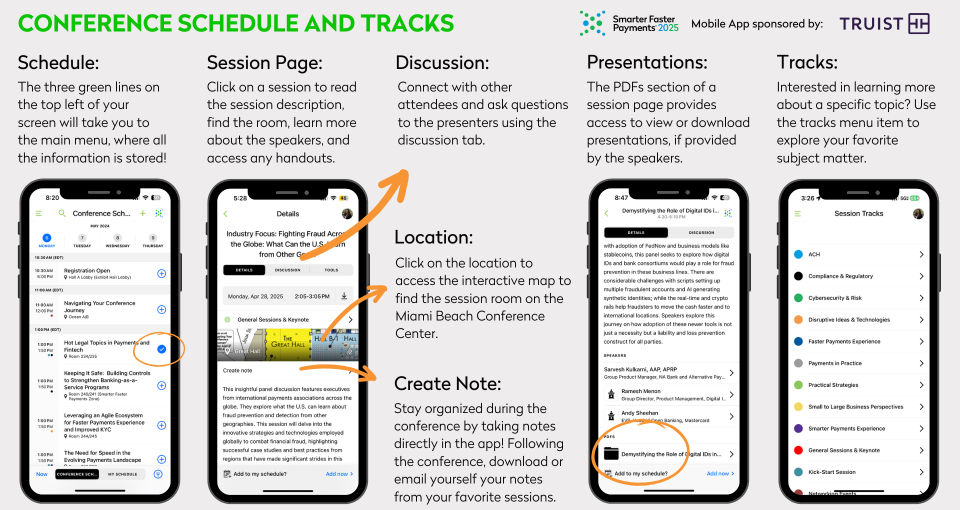
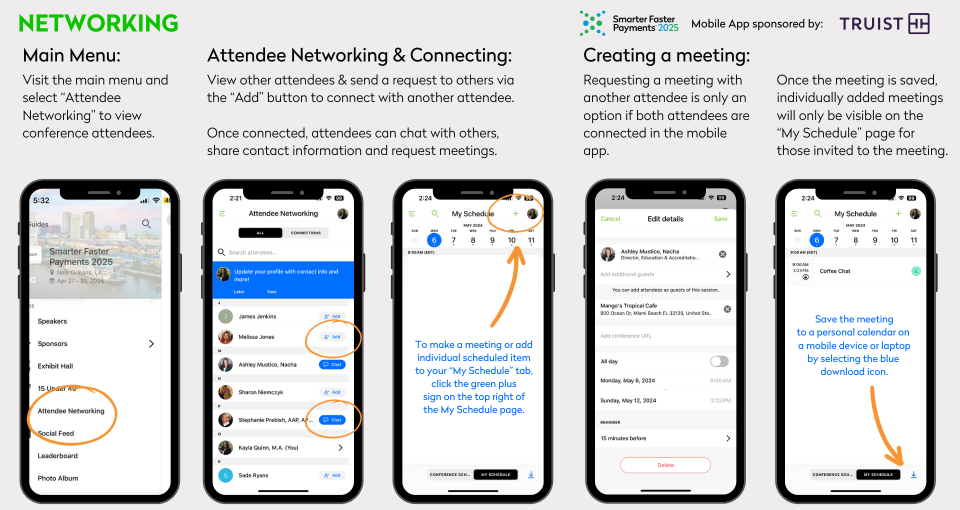
By adding individuals as connections, you can view what company attendees work for and titles. This has proven successful for those looking to make connections prior to the conference. Once on site, you will have many opportunities to meet with other attendees at the various sessions, networking events, or in the exhibit hall, then connect via the mobile app to schedule future meetings or coordinate additional meetups. This is due to privacy settings set by our mobile app provider.
If you are experiencing issues with app content and functionality prior to the conference, please email [email protected]. Once on site, visit the Registration Desk for further assistance. If you are having difficulties with password resetting, please email [email protected].